Previously, we covered processing simple one-off items into tasks, and left the more complex things for this post. In his books and seminars, David Allen defines a project as anything having more than one step. So, a project could be spring cleaning, buying a car or an appliance, or a “real project” as we typically define it at work. So, how to we handle projects and other “stuff” that isn’t a one-off item? Let’s get into it…
Generally, when people are using a Palm OS handheld for GTD (or any Personal Information Management in general), I recommend people stick with the built-in applications to start with. It’s easy to get caught up with trying new software or finding the perfect package, instead if using it to actually Get Things Done. If the built-ins definitely aren’t working for you, then I recommend people look for something that works with the built-in PIM databases, since it keeps things compatible with common desktop applications and HotSync conduits. It also has the benefit of allowing you to choose multiple tools that work for you, and allow you to view and use your data the way you want to.
Memos are a great place for storing information. They sync with the desktop, allowing you to use desktop oriented tools to work with your information, and any changes that you make will be synced back to your mobile device. They’re just like paper in the sense that you can keep free-form lists of information in them (you can’t doodle on them though, like paper!). David Allen himself uses Palm Memos to keep lists of stuff; this post will cover techniques to rev up your organizing abilities on your Palm OS device.
First of all, you need some good categories to allow you to quickly filter your lists into relevant chunks.
I usually recommend the following categories as a minimum for use with memos: Reference, Projects, Someday/Maybe, and Lists. Most Palms come with Personal and Business as categories as well, so you can keep them if you prefer to separate things that way. You may want to have Projects – Business and Projects – Home if you have a lot on the go, or you want to compartmentalize your life to some extent. The Lists category is the catchall list category; birthday gift ideas, packing lists, checklists, etc.
Some people also use an @Agendas category in either the Tasks or Memos applications, or sometimes both. These are things you want to talk to others about. It’s handy for managers and other people who have regular “face time” with people. You’ll have to decide which application works best for you: as a Task, as a Memo, or both. As a memo, the subject would be the person’s name, and the rest of the memo would be the matter or matters you wish to discuss with them. You could then alter the memo during the discussion, and later file it in the reference category as meeting minutes. If you use a task, the subject would be the person and a summary of the matter, and the note contains the details of the conversation. The category of the task could be @Calls or @Agendas, and you could either tick it off as done when discussed, or change the category to @WaitingFor if it’s something you need to follow up on. Like an agenda memo, you can take meeting minutes or discussion notes into the note of the task. If you need it for future reference, it can either be kept in the completed tasks, or you can copy and paste the relevant information to a memo or the note on a calendar appointment, depending on your working style and where you like to keep past information. The one advantage to using a task for “face time” is that you can date it and have it show up in the tasks application as something to do that day; it would also appear in the agenda view of the calendar application, keeping it “in your face”.
In your Projects category, I recommend people keep a memo called !Projects List (or index, or dashboard, whatever works for you). Basically, it’s a running list of what you have on the go for projects at any given point of time. The exclamation point at the start of the memo title ensures it sorts to the top of your memos in the Projects category. You should have one memo for each item you have listed, and those memos should be in the Projects category. You’ll have to see how many “active” projects you feel comfortable having on your projects list; if you’re not able to work on something now, move that project’s memo to the Someday/maybe category. You can use your !Projects List as a dashboard, putting projects in their order of importance to you, and possibly list some of the Someday/maybe’s you want to work on next, so you know what’s “in the queue”.
For each of the projects, it’s project memo should have a title that describes the project succinctly. That’s what will be shown in the notes list view, and should be how you describe it in your projects dashboard. For longer term goals or projects, many people find it useful to “envision the end” and write a statement defining the successful outcome, and thus conclusion, of the project. So, a project “World Domination” could have a success statement of “Rule the world by the age of 50”. This statement will come into play during weekly reviews, and the next post in this series. Your memo should also have reference and project support material, and next actions that move you towards your successful outcome. Since we all have paper in our lives, you can note the physical location of paper files in your memo, as a reminder that you will have to look elsewhere for material pertaining to this project.
Since all of your brainstorming and next actions are ending up in your Palm memo, you might want to convert your immeadiate next actions into tasks or to-do’s. This is where we talked about DA’s or Desk Accessories in the last post. I had talked about using Accessorizer to make DA versions of the Tasks, Contacts, and Calendar applications. So, as you go through your memo and find “stuff” that needs to go into another application, you can copy the relevant material and then launch your DA launcher, and choose the application like Tasks. You would then paste the information into a new task, and set a category, due date, and other attributes. You would then tap the Home button to exit the Tasks DA, and return to your memo exactly where you were. You can do the same to create appointments. I personally use a DA called ToDoDA, which pops up a minimal task entry window over top of my current application, instead of using a DA version of the full Tasks application; same result, without blocking my whole memo screen.
The best thing about DA’s is that they get around the lack of multi-tasking in the Palm OS. Just keep in mind, you can’t launch a DA version of an application over top of the same non-DA version of an application, or launch a DA that access the same database as the underlying application (i.e. ToDoDA over Tasks). If you do, it will cause your device to reset and you will lose anything you’ve done since you last changed programs (and thus saved your data).
If you’re in sales or some other field that needs to speak with people regularly, you can use categories in your contacts. You could use ones like Prospects, Active, Inactive, FollowUp, etc as means of filtering your contacts for next actions like callbacks. You could also use one of the User-Defined fields in contacts as tags or keywords, and then use the global find to search for entries with those tags (like CB for Call Back).
You can actually use tags, keywords or statuses in any Palm application and use the Global find to look for things that require your attention. The trick is to make them distinctive, so that they won’t show up by accident, and to keep them consistent, so you always find what you’re looking for. Graffiti 1&2 based devices have built-in shortcuts that allow you to write a shortcut symbol and a two or three letter code, and it will replace your shortcut with whatever text you assign to it. Shortcut5 is a better one for Centro and Treo devices, asi it works with the keyboard and allows for more text and some macro substitutions. Teikei DA allows you to create and use Tag lists that are kept in Memos, but it tends to be a little slow on newer devices because it uses the DataManager compatibility layer. One example of statuses could be in your one of your project memos. Let’s say you brainstorm some next actions, but you can only do one at a time. So, for our “rule the world project”, you have the following next actions:
‹x› Buy media companies
‹-› Brainwash the general public
‹•› get elected to government
‹•› start a war
‹•› declare myself Emperor and dissolve the “non-functional” government.
So, the first is complete, the second in progress, and the last three are pending. During your weekly reviews, you can search for pending items you want to convert into tasks. You could use abbrieviations as well, like CB for call back, NA for next action, that kind of thing. You may want to wrap text abrieviations in some kind of non-text wrapper (like colons, brackets, etc) to ensure that you don’t get “false positives” when searching using Global Find. For example, a search for NA will find NA, na, naturally, etc., whereas a seach for ‹NA› will only find items with that exact tag.
Some people like linking things together. It is possible to do it on the Palm platform, but hold off doing it unless you really find you need it. Linking items takes time and requires maintenance, and if your system becomes too complicated, you may not use it. The easiest way to link items is using psLink, which allows you to create Wiki-like hyperlinks between memos or between records in other databases like Tasks, Contacts, and calendars. If you decide to try linking, start by linking the projects in your !Projects List to their associated project memos. If this appeals to you, and you find it improves your productivity, then try adding in other stuff like task linking. PsLink is free, so it won’t cost you to try it.
GTD itself is a collection of tools and techniques, rather than a system, which allows you to customize it for your lifestyle and working methods. This post, like the others in this “Getting Things Done using your Palm”, are intended to provide food for thought and techniques to try to see what works for you. Pick what you think will work for you, and try it for 3 weeks to a month. If it doesn’t work for you after that period, tweak it or try something different, again for 3 weeks. In many ways it’s more important to build the habit rather than perfect the technique, especially when you’re new to GTD.
Well, that about completes this post, and gives you the tools and techniques to help you organize with you Palm. It also gives you some of the basics for the next post in this series, which will be the “Review” portion. Until next time, this is Michael Brown signing off.




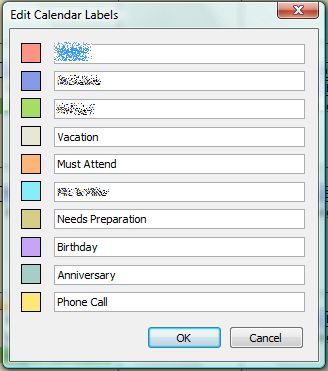
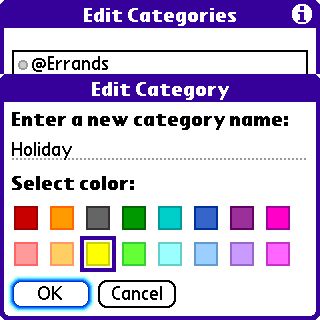
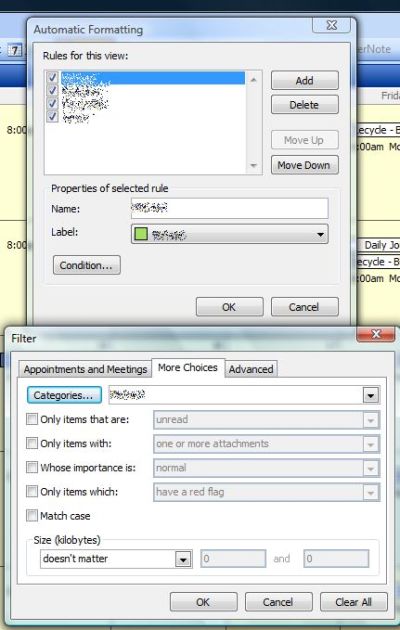
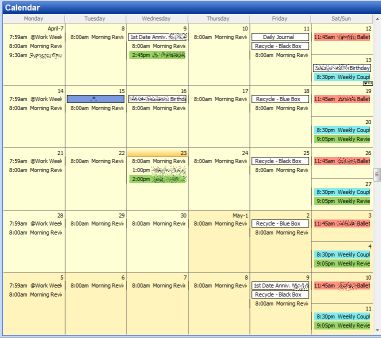
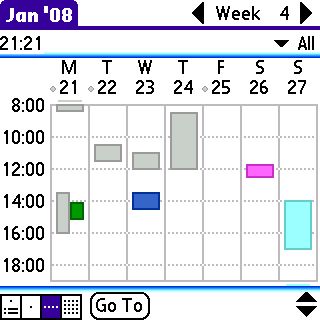


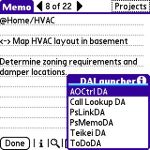
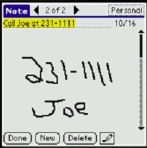

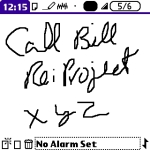
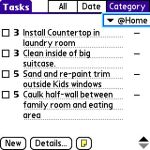
 With Palm’s stock price heading downward, and competition heating up, Palm Inc. can’t afford to go at this as they have in the past. To paraphrase Master Yoda, “Do or do not, there is no status quo”.
With Palm’s stock price heading downward, and competition heating up, Palm Inc. can’t afford to go at this as they have in the past. To paraphrase Master Yoda, “Do or do not, there is no status quo”.